Deno Deploy stores
kview is able to connect to Deno Deploy and provide navigation to any Deno KV stores available to an account.
Setting a token
When there is not token set, the Login item will be displayed along the left hand side. Selecting it will bring you to the login screen where an Deno Deploy access token can be placed:
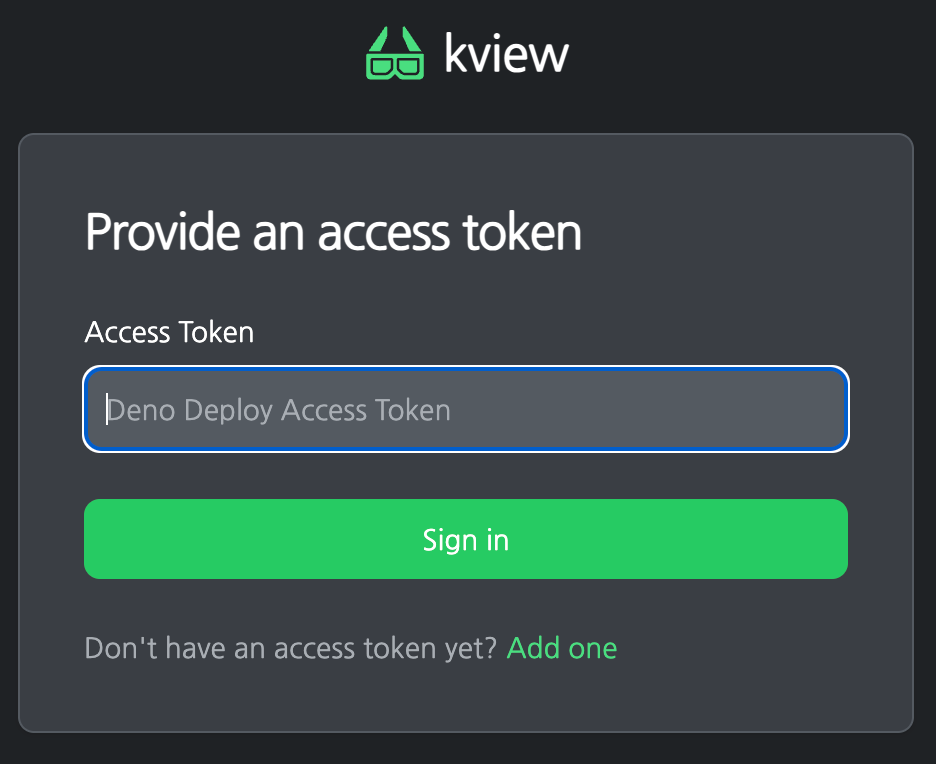
If an access token is required, new ones can be created by navigating to dash.deno.com/account and scrolling down to the Access Token section and selecting the New Access Token button.
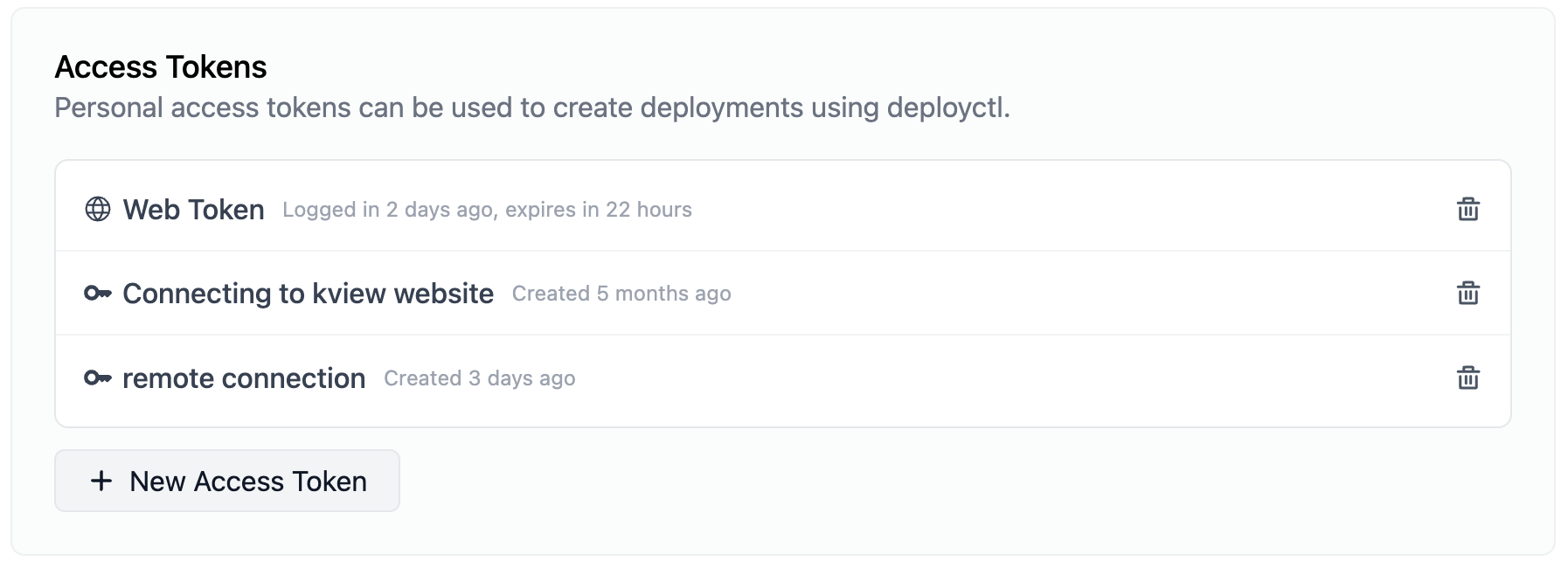
Important
Access tokens are secrets and be treated securely. Anyone who has access to the token will be able to read and write from any Deno KV store on Deploy that the token can access. Access tokens are not stored in the kview server, but are stored as a browser cookie associated with the kview website.
Logging out
Once a token is set, the Logout item on the left hand side can be chosen to remove the access token and disconnect from accessing Deploy KV stores.
User projects
Once logged in, the user associated with the access key will be displayed on the home page as well as the User item will be displayed on the left hand side. Selecting the user will display a list of projects associated with the user.
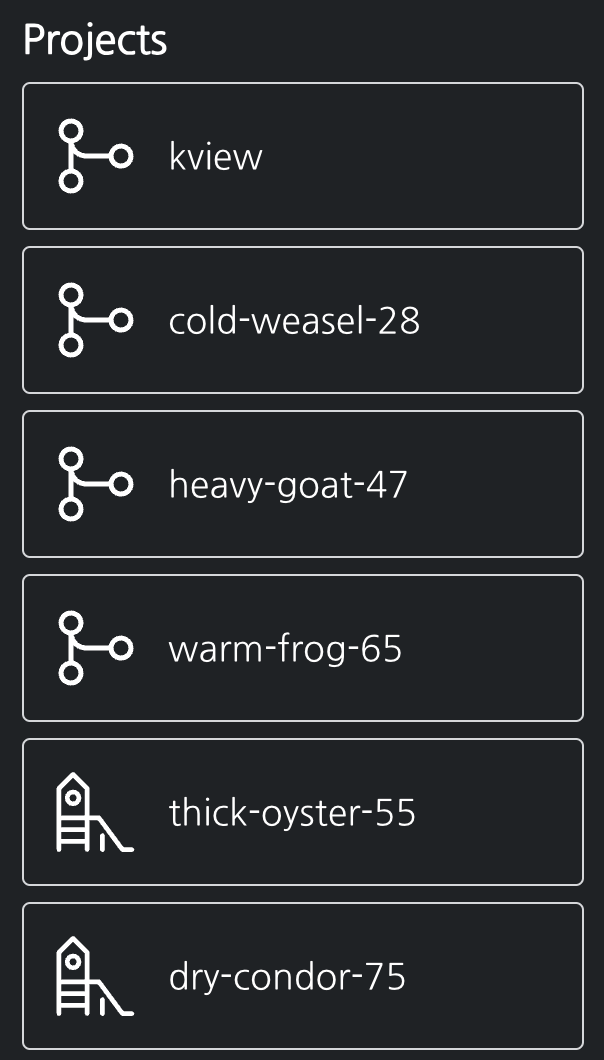
Selecting a project here will provide a list of branches associated with the project along with the current size of any database associated with that branch:
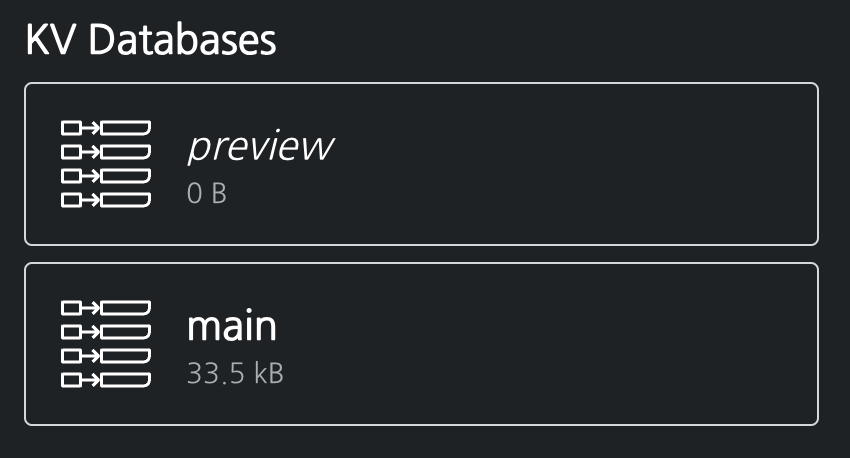
Selecting a branch will allow you to navigate the store.
Organizations
Any organizations that the access token has access to will be displayed under the organizations on the home page or under the Organizations item on the left hand side:
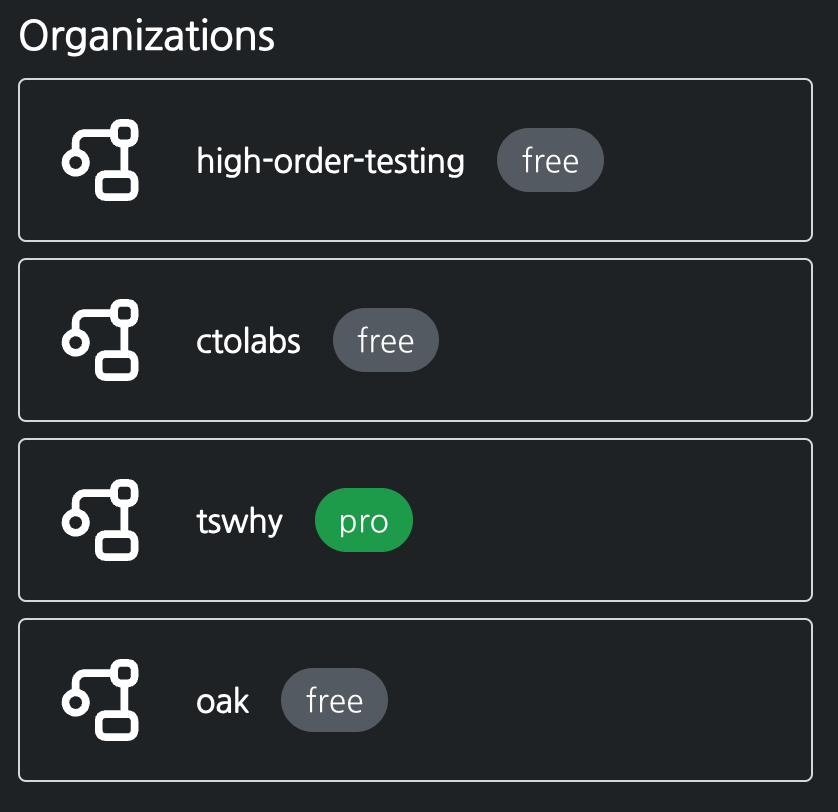
Navigating to one of the organizations will list the projects associated with the organization, which works just like projects associated with a user.